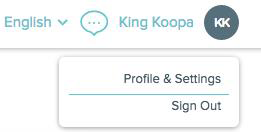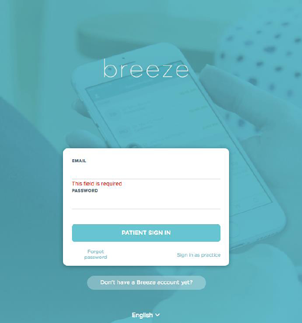Changes to the Way you Pay your Bill
As of June 30th, 2022 ICM has changed our payment portal. We are now using CareCloud Breeze, an accessible and easy-to-use platform for patient payments. You will be asked to reenter your payment information in this new system upon account creation.
This will not affect balances for dates of service prior to July 1st, 2022, including copays, supplement purchases, and other non-covered services.
For any payments or inquiries related to services prior to July 1st, 2022, you will still be able to make payments and view your billing invoices in your ChARM patient portal at this link: Institute of Complementary Medicine Patient Portal.
For information on using CareCloud Breeze to make payments, please see below:
Breeze Invitation
Once your practice has invited you to Breeze, you will receive an email.
Click LET’S GET STARTED.
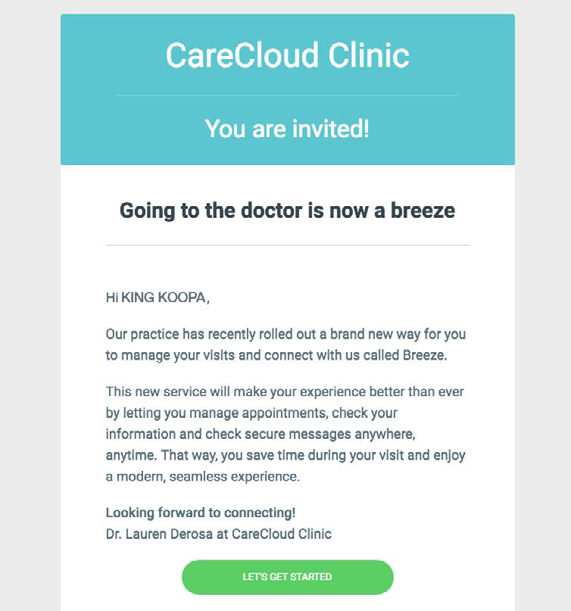
*Appointments will continue to be managed in the ChARM Patient Portal.
Once clicked, Breeze will open in your browser. Fill in the information and click SIGN UP to set up your account.
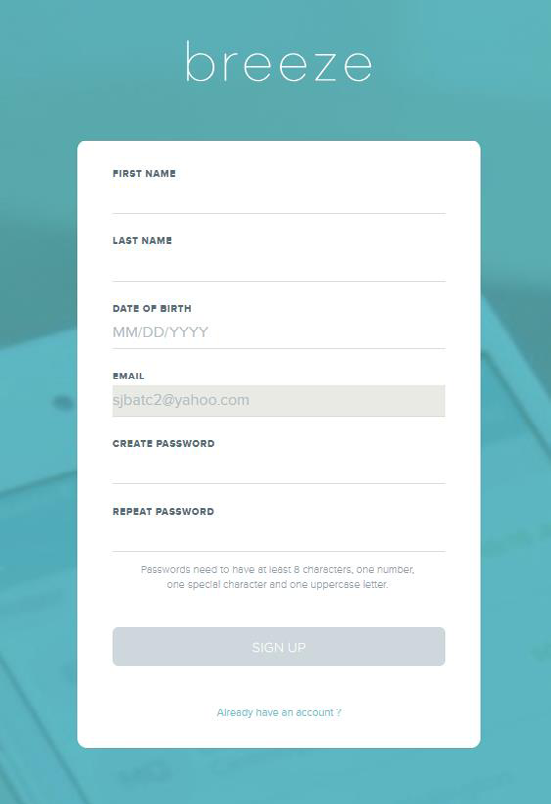
After completion, you will now have access to Breeze.
Sign in to Breeze
Signing into Breeze can be done in several ways. Once your account is set up, you can access Breeze via a web browser, iOS device, or Android device.
On your iPhone
Download the app in the App Store - Search for Breeze for Patients and tap Get to download the app.


Open the app, and enter your email and password. Tap SIGN IN to access your account.
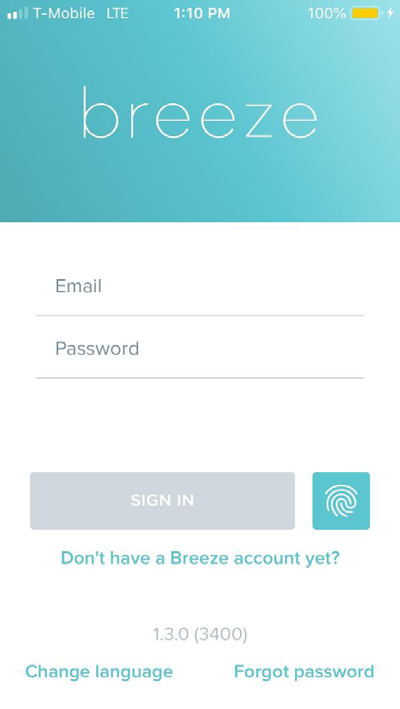
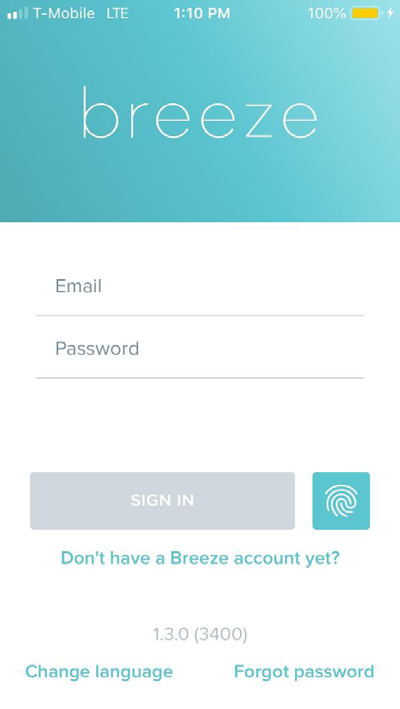
Note: Breeze can be configured to log in via FaceID and TouchID.
On your Android Phone
Download the app in the Google Play Store - Search for CareCloud Breeze and tap on the icon.
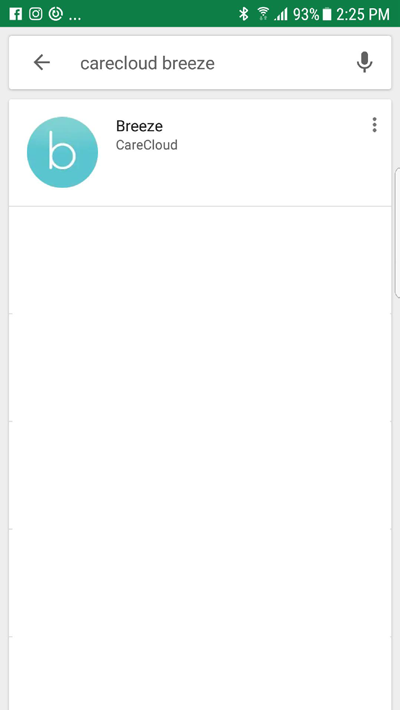
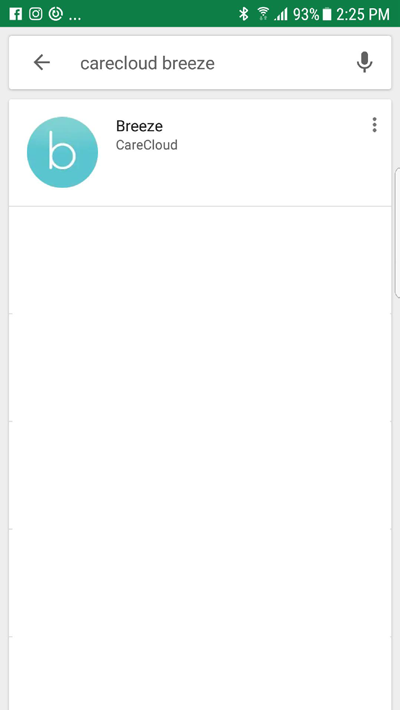
Once the Breeze app page loads, tap on INSTALL.
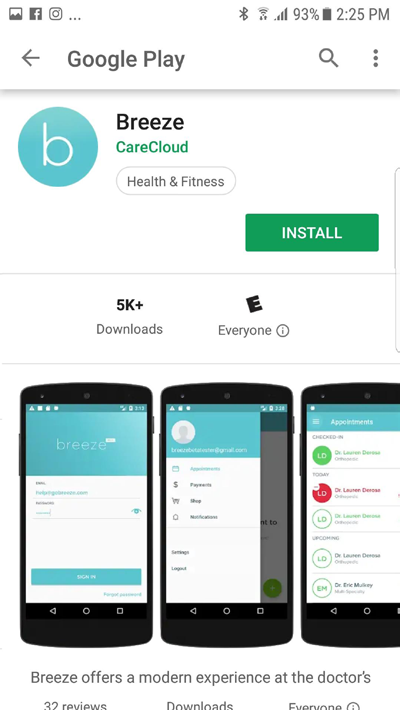
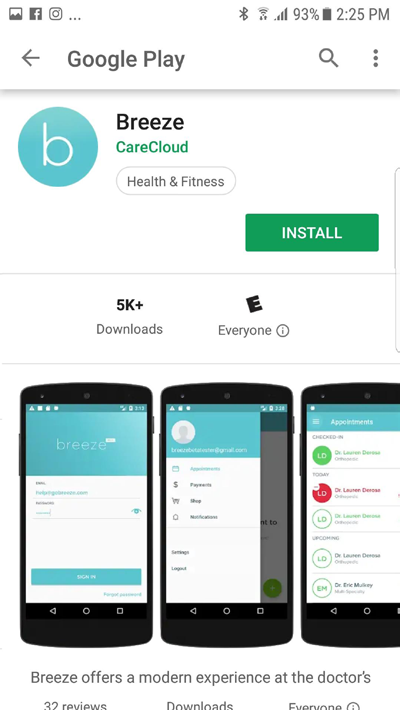
Once downloaded, open the Breeze app. Type your email and password. Tap on SIGN IN to access your account.
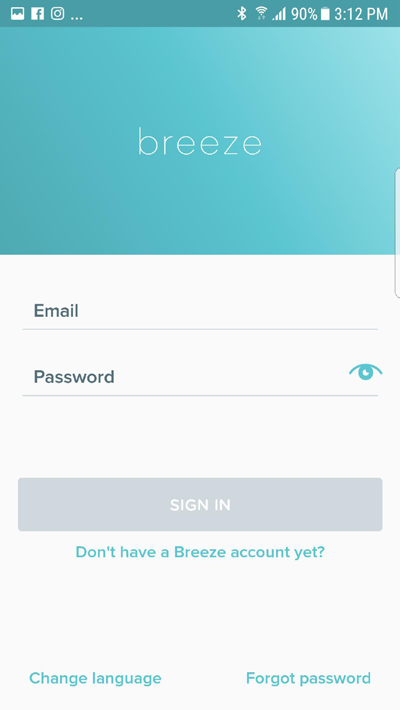
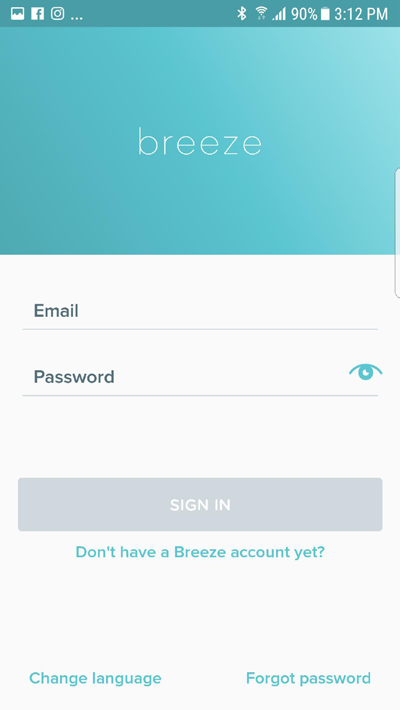
Making a Statement Payment Online
Making a statement payment can be done very easily by visiting the payment link that appears on your statement.
You may receive your statement via text, email, or paper.
1. Review your statement, and go to the link provided on your internet browser.
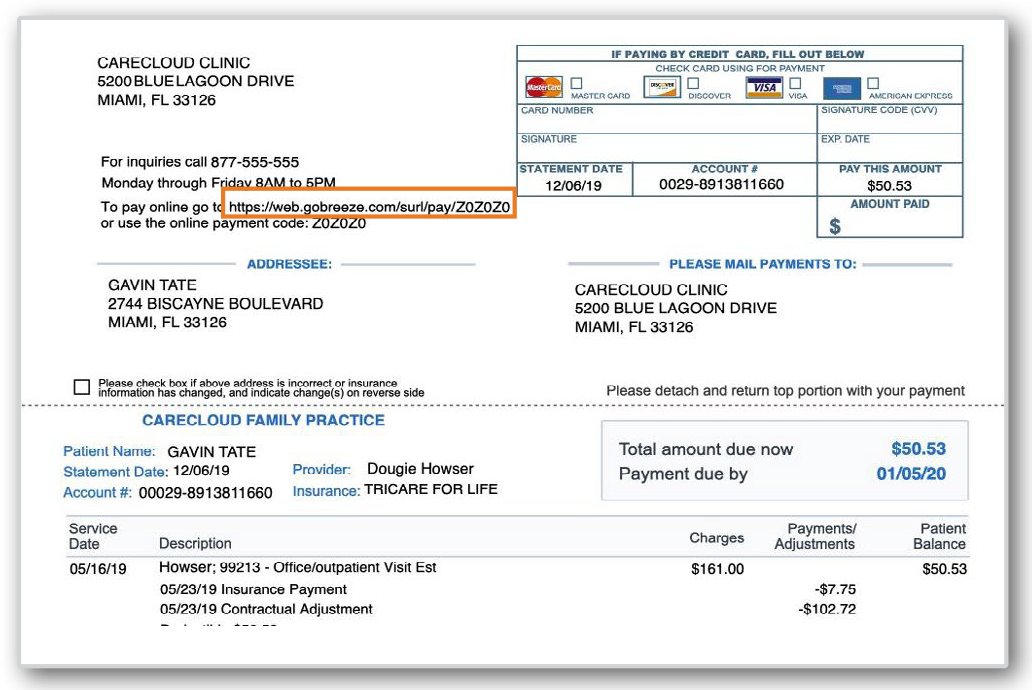
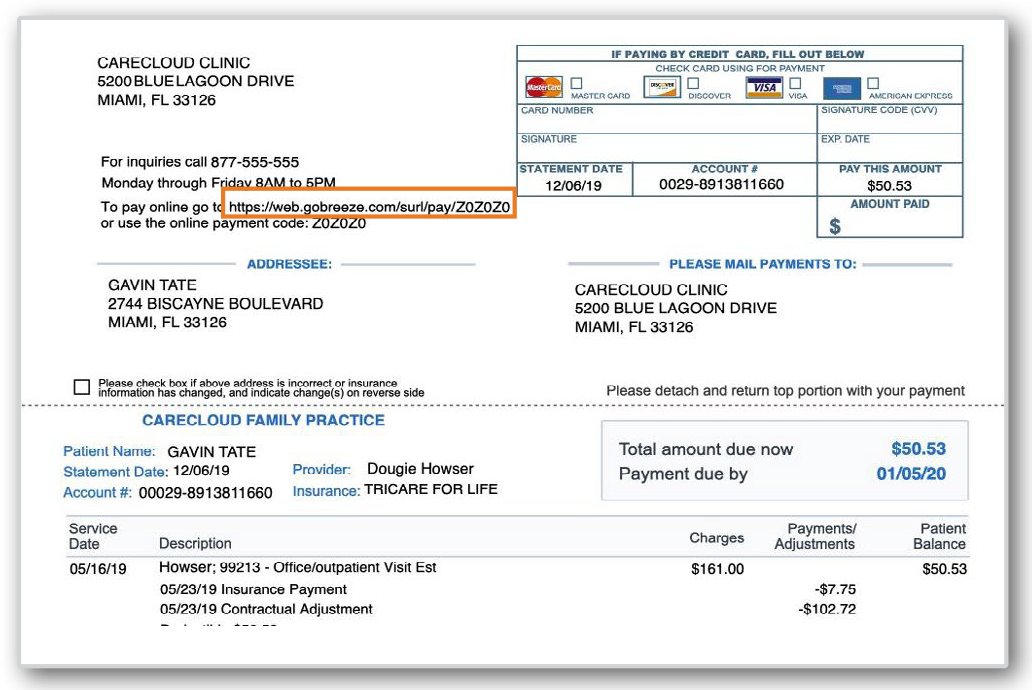
3. On the next page, enter your Credit Card Details and click PAY.
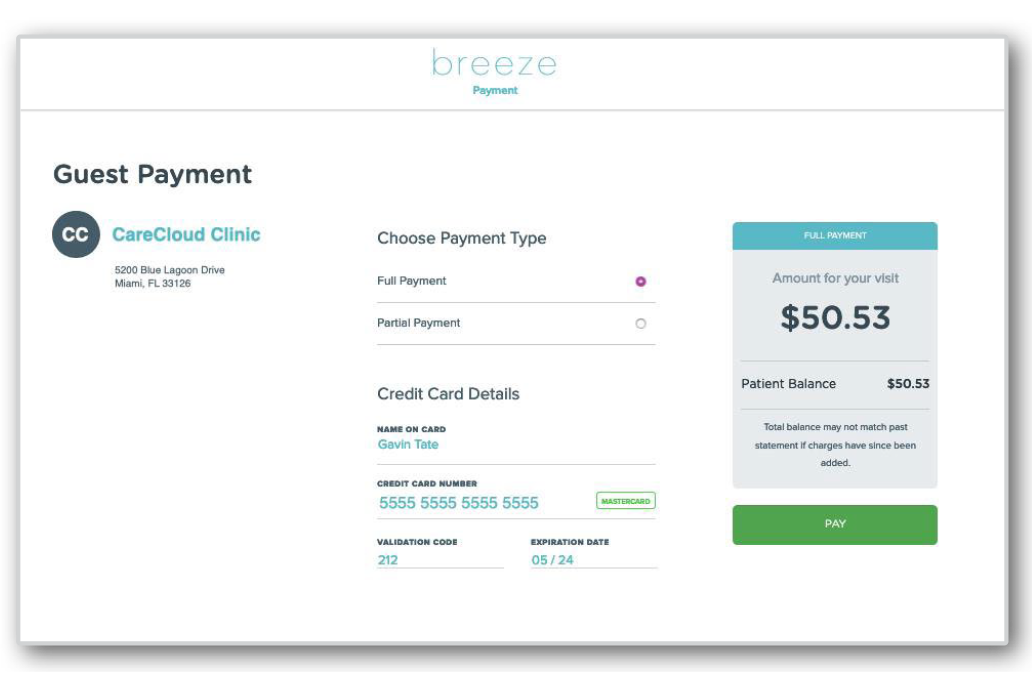
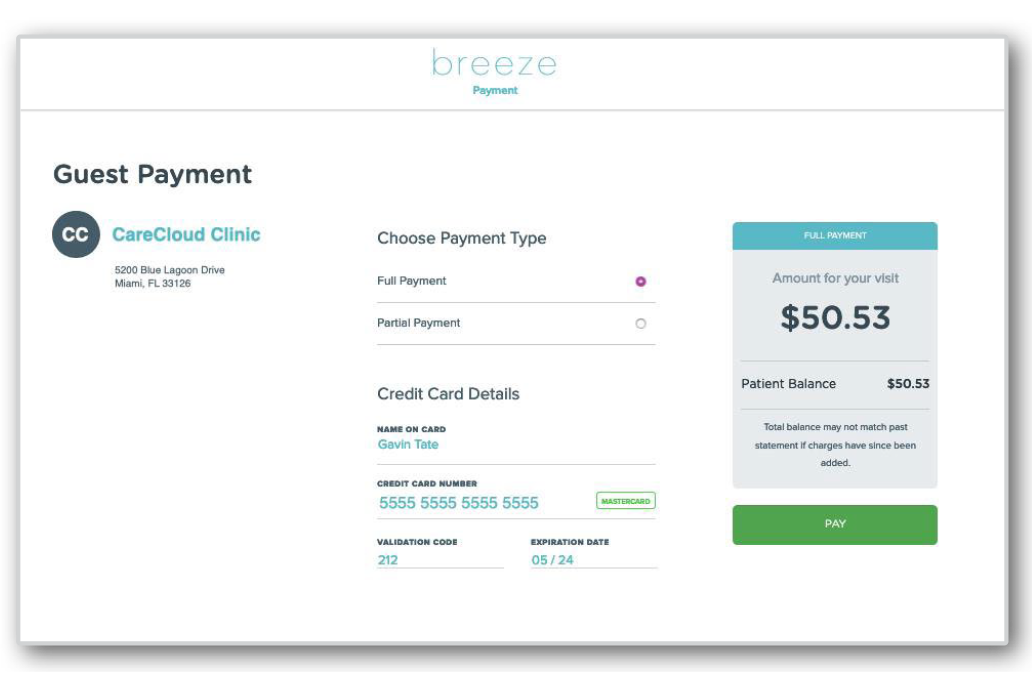
Note: Depending on your medical practice, you may be able to make partial payments or set up payment plans. Please discuss other options with your practice.
Once clicked, Breeze will open in your browser. Fill in the information and click SIGN UP to set up your account.
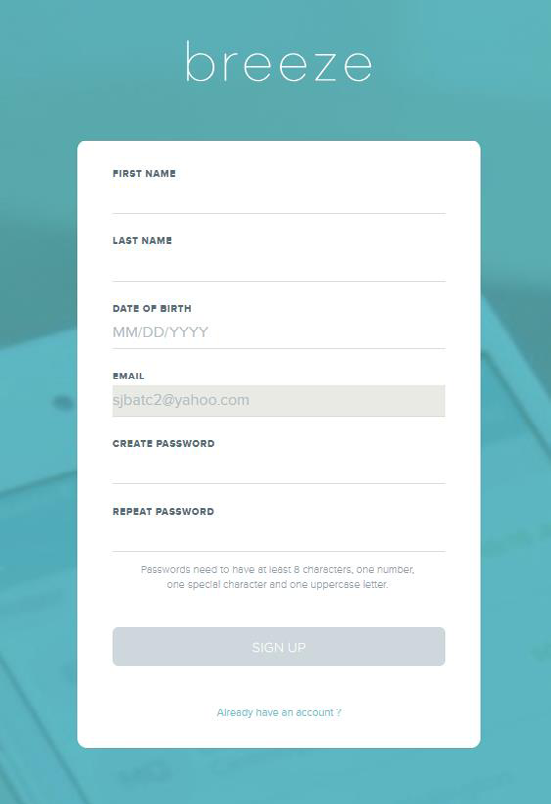
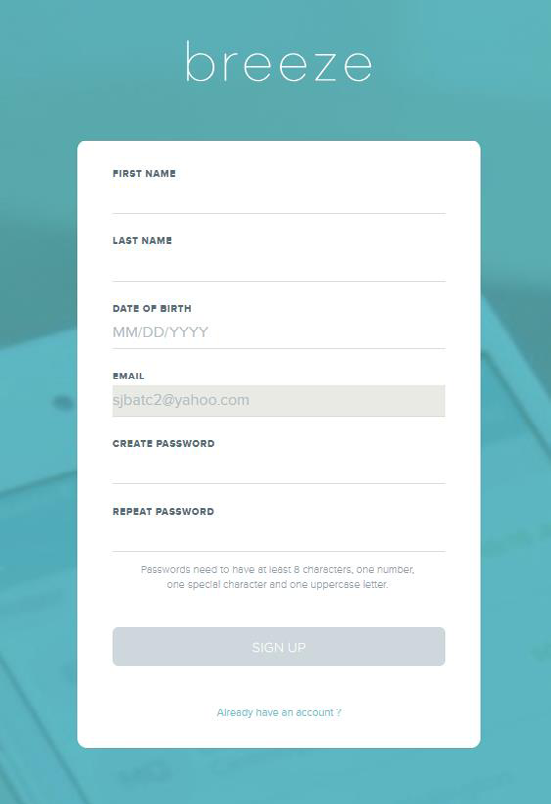
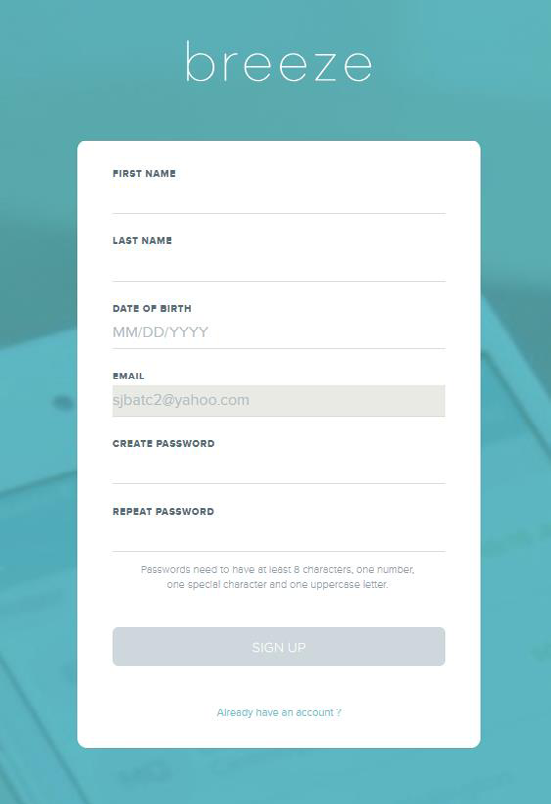
After completion, you will now have access to Breeze.
2. Once the Make a Payment page appears, enter your date of birth and click Continue.
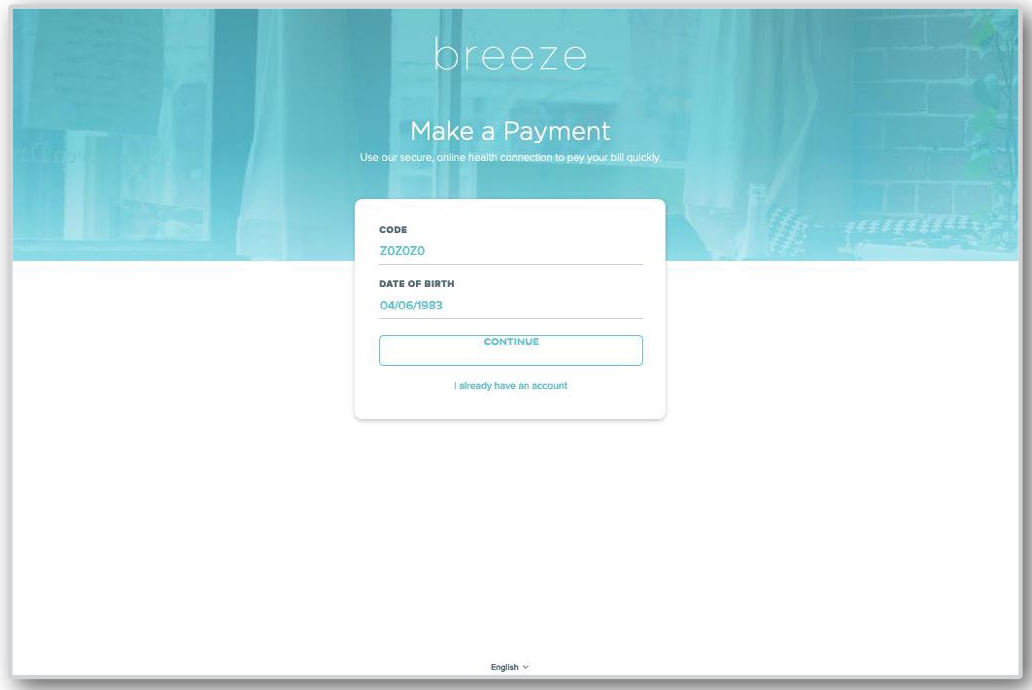
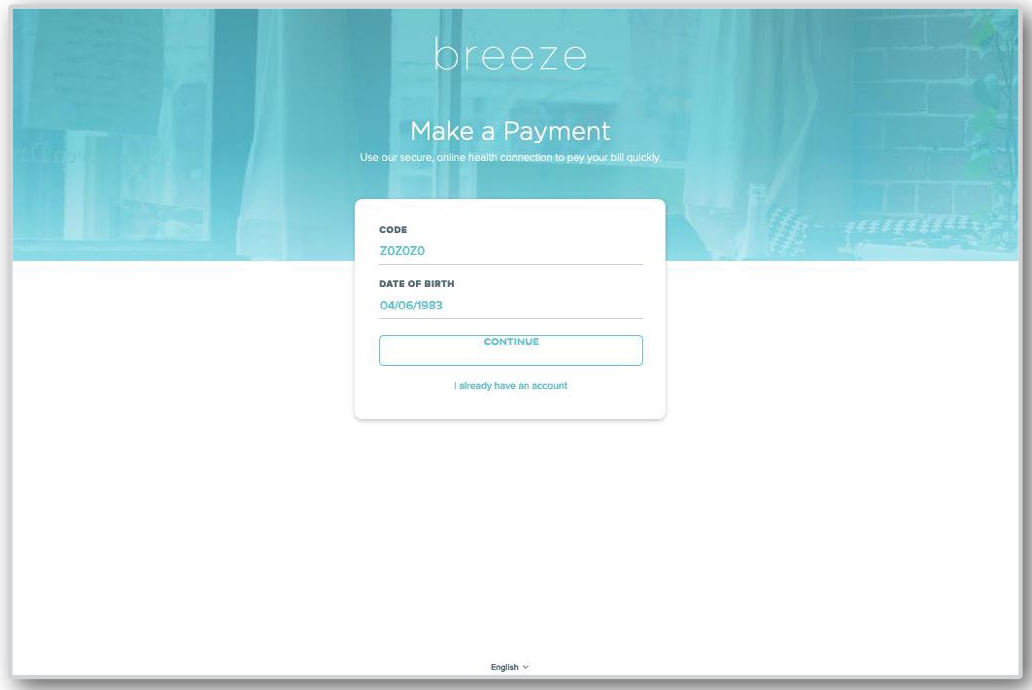
4. Once the payment is processed, the Payment Confirmation screen is loaded. Jot down the Reference # for your personal records, or print a receipt.
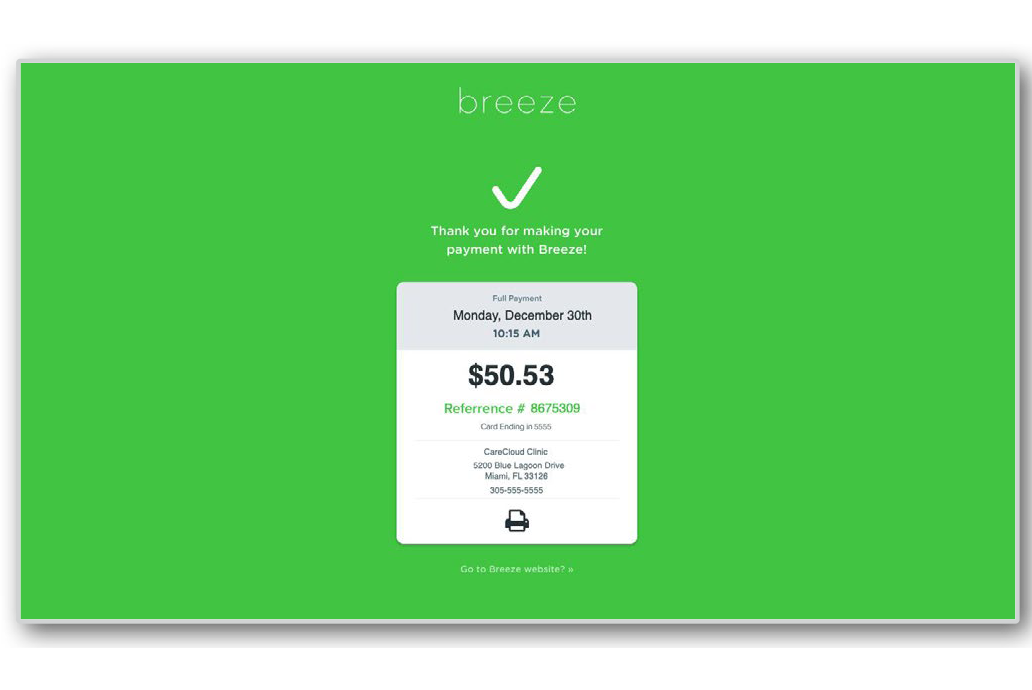
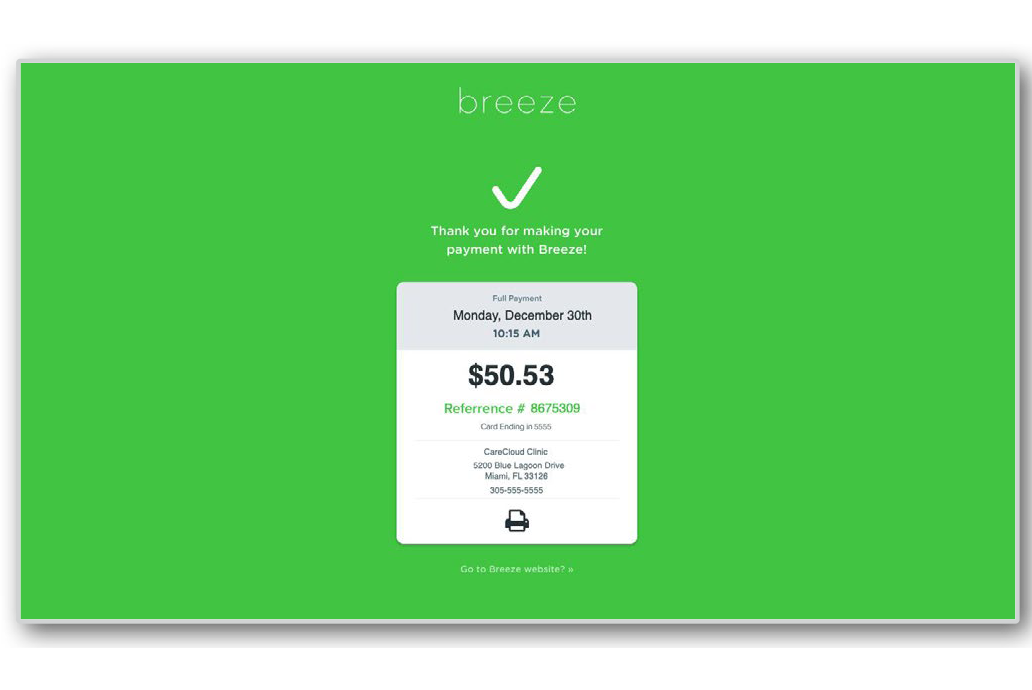
The Profile & Settings page will appear and changes to your account can be made.
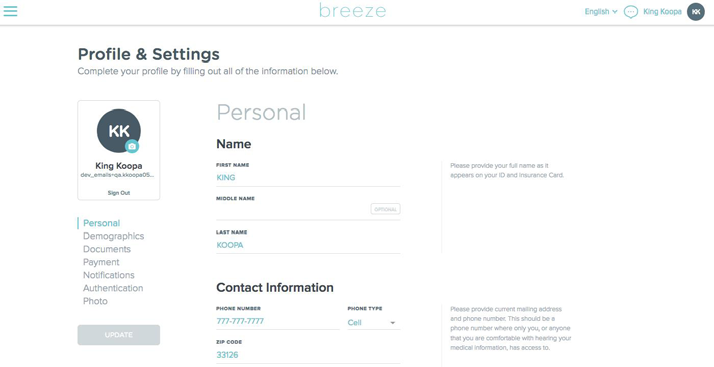
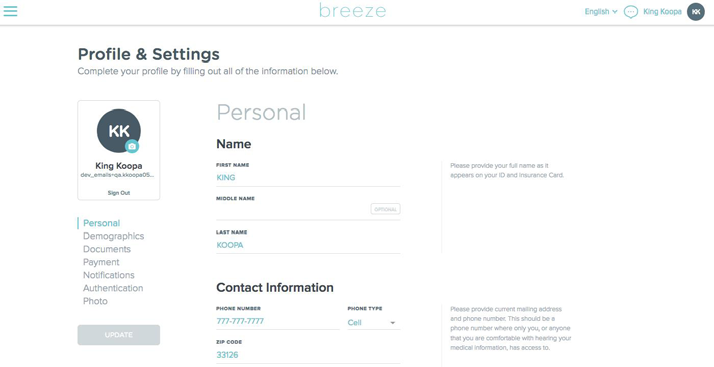
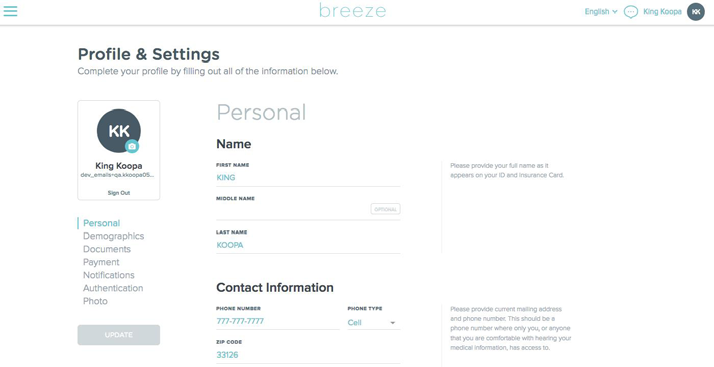



FAQs
Yes, your portal will continue to be active for communication with ICM, appointment requests, and accessing documents, reports, or images related to your care.
No, that is an option but there will be ways to pay over the phone, by mail or in-person